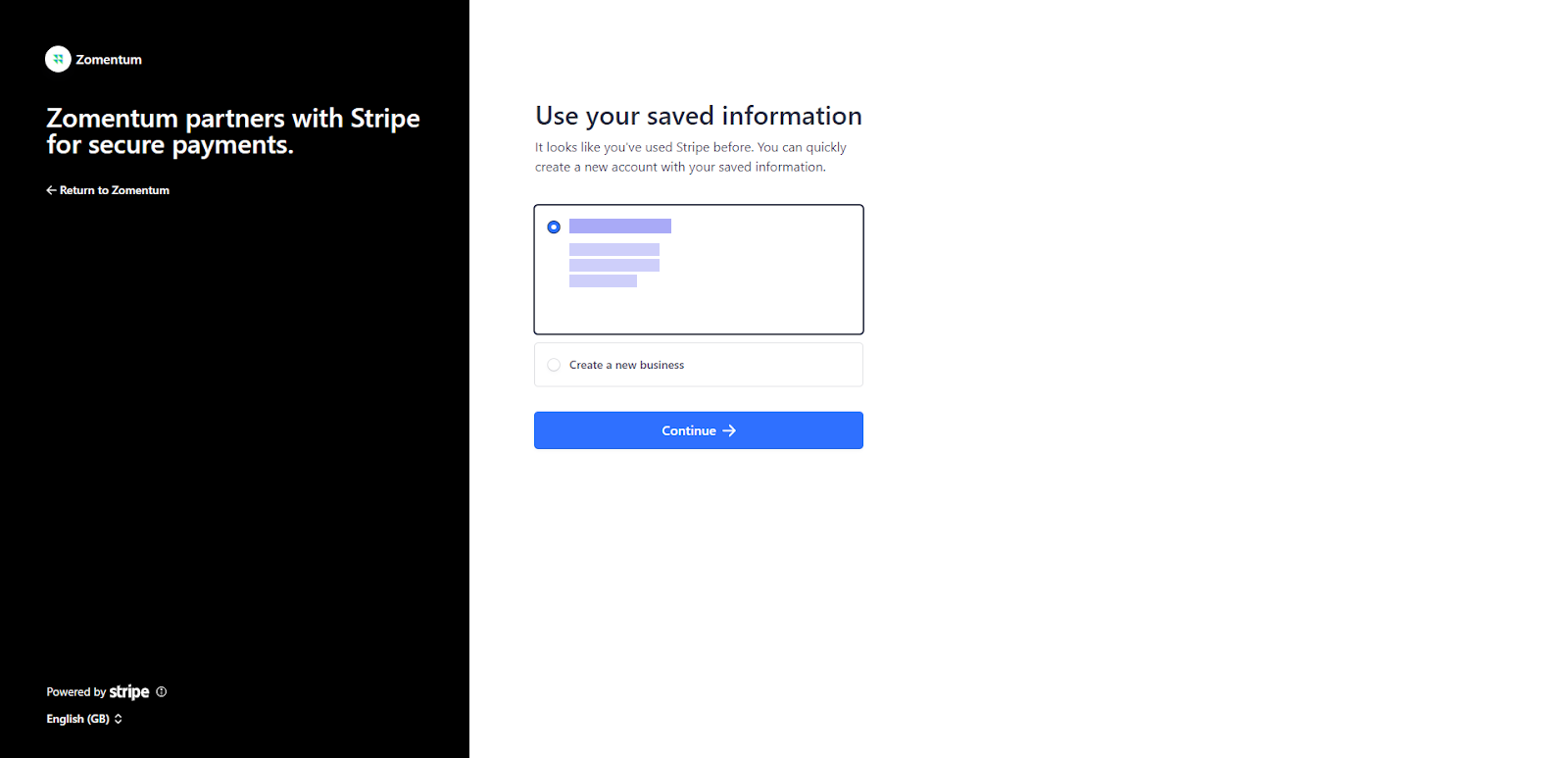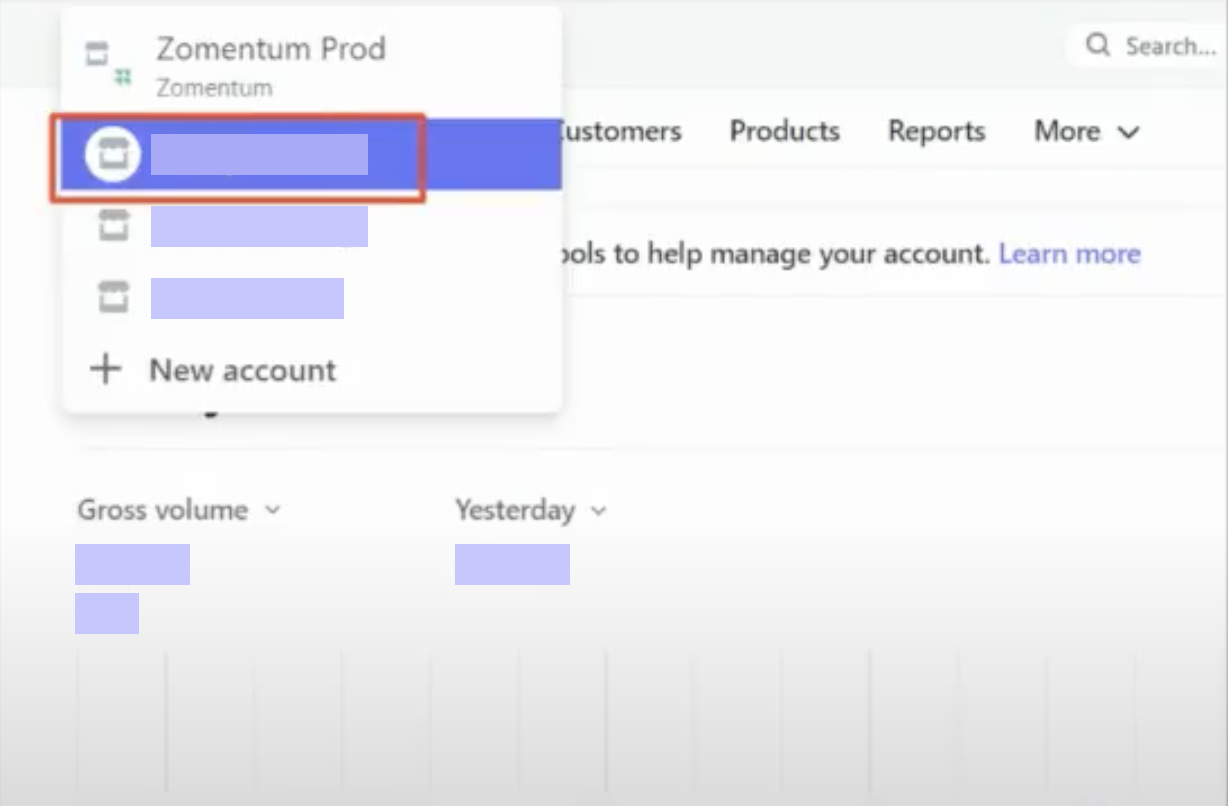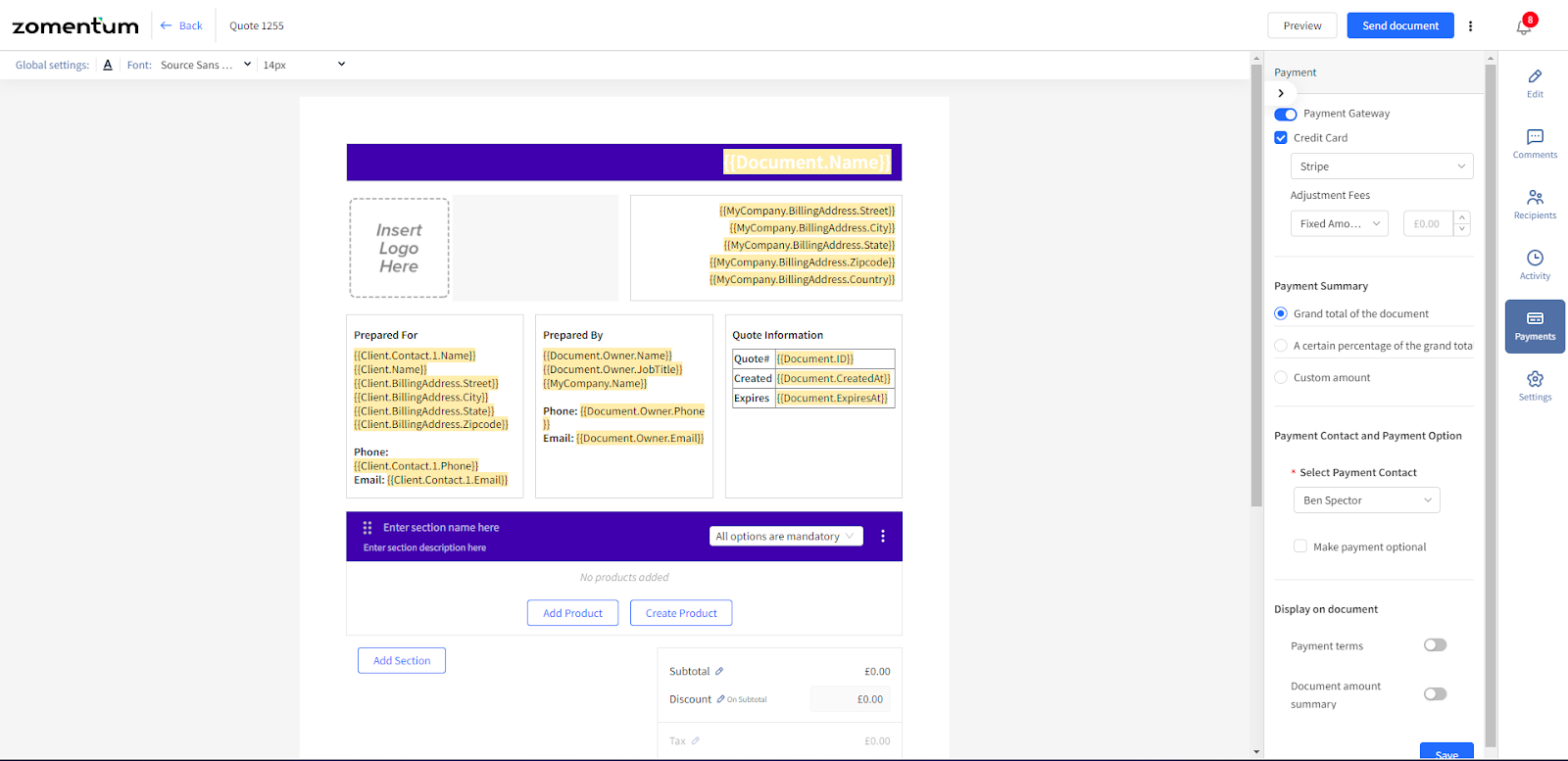Stripe is unavailable for our new/returning customers. Please check out Zomentum Payments as your new trusted payments portal.
Stripe is a payment gateway that lets you accept credit card payments by transferring money between your partner account and a payment processor. It's more of an end-to-end payment processor or virtual terminal.
(I) How to integrate Stripe with your Zomentum account?
a. In your Zomentum account, Navigate to Settings > Integration > Payment gateway > Click Connect.
b. Redirects to a Stripe page, where you need to login by entering the credentials.
Note: If you already have a Stripe account or you are creating a new Stripe account, a sub-account will be created under your main Stripe account. Stripe account works by creating a sub-account as it separates out the concerns. The Main account will have records of all other dealings and the sub-accounts will have all payments coming in from Zomentum side.
c. Once you add the credentials and verify your login, you have the option to select the already existing business or you can create a new business here. Hit “Continue”.
d. You can select an account for payout, here you can add your bank details and GDP currencies.
e. Let’s review your details, here you can have a final check on the settings. Hit “Done”.
Note: If you already have a Stripe account with all the setup done, all the above steps would be pre-populated.
f. Once connected, it would redirect to the Zomentum page and confirm by displaying a pop-up that Stripe is successfully connected.
Note: You can view your sub-account on your Stripe platform. On the top left, you can see accounts and when clicked you can see all the sub-accounts there. It will be created by the domain name you enter by default.
(II) Setting up a payment gateway within the document
a. After creating a document, Navigate to the Payment icon with the document > Enable “Payment Gateway”.
b. Check the Credit card option > Select Stripe from the dropdown and you can add an Adjustment Fees, you can select between fixed amount or percentage.
Note: There is no ACH payment for Stripe.
c. Select payment summary, you have the option to pay the grand total of the document, a certain percentage of the grand total, or a Custom Amount.
Note:
Grand total of the document: Pay the entire amount.
A certain percentage of the grand total: Add a suitable percentage that needs to be collected at the time of the payment.
Custom Amount: Enter a fixed or agreed-upon amount.
d. Payer and Payment option, you have the option to select a payer and uncheck the “Make payment option” as payment is mandatory.
Note: If we have multiple signatures in the document you would have the list of payers here and you need to select one.
e. Display on documents, there are two widgets that get displayed in the document.
(i) Payment terms: It shows the collect amount, adjustment fees, and the total.
(ii) Document amount summary: It has a One-time document, tax, and the grand total.
Note: This would get updated when we make changes to the payment summary under the payment option within the document.
f. Once the document is ready, you can send the document or share it via link.
(III) Payment procedures from your end customers
a. Once the document is received and the customer opens the document, they do have the option to “Pay and Sign Document”.
b. A pop-up opens, where the default credit card option and payment summary would be available. The payment summary has the amount, adjustable fees, and the total.
c. When hit on next, it would redirect me to the Stripe checkout page and the payment would be made.
FAQs
1. To view the completed transaction, please refer to the payments tab on Stripe under your sub-account.
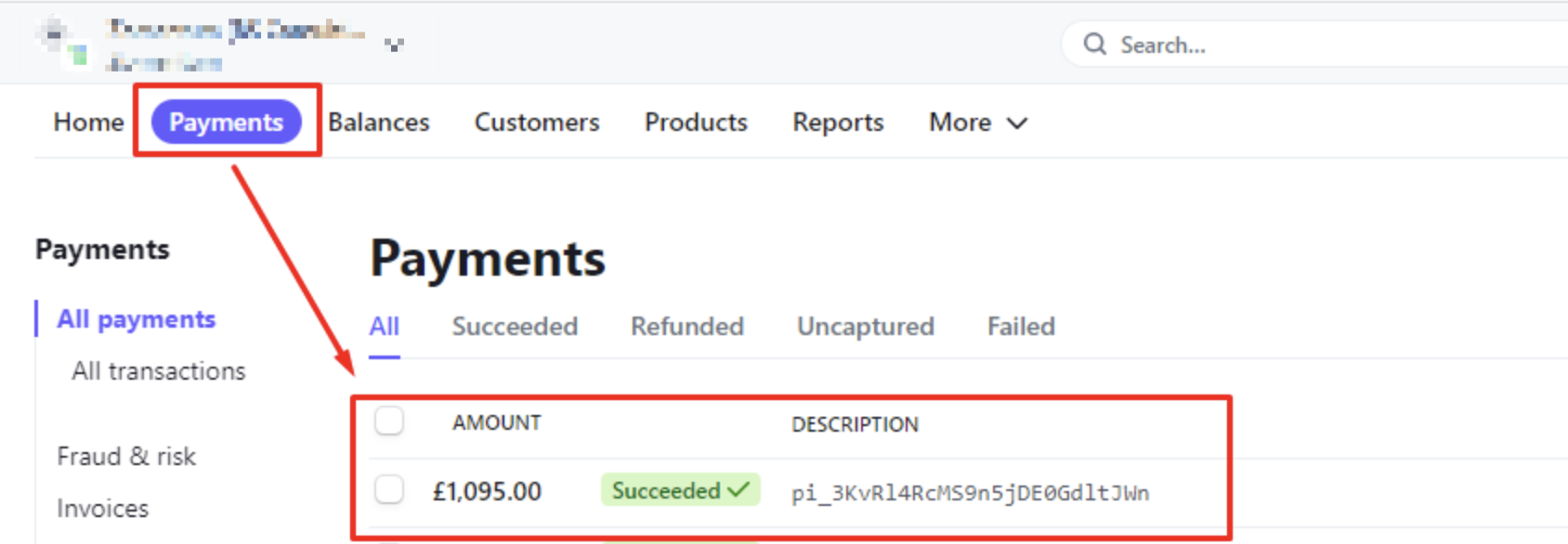
2. Stripe payments from Zomentum only for the one-time payments required to accept the quote. Any recurring billing would be handled by their PSA or invoicing platform.